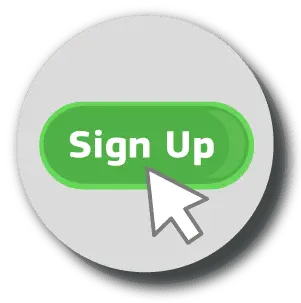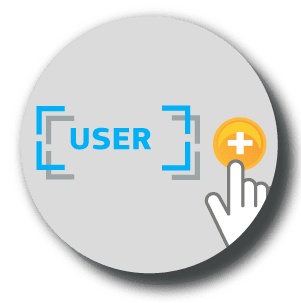Multi-factor authentication solution for Windows 8 / 8.1 / 10 and Windows Server 2012 R2 / 2016. Protects both local accounts and remote desktops (RDP). Easy to install and suits either corporate or personal Windows accounts. Works in offline mode.
After installing Protectimus Winlogon & RDP, the users will enter two authentication factors to log into their Windows accounts: a standard Windows password and a time-based one-time password.
Two-factor authentication for Windows eliminates the possibility of Windows account compromise when the password is intercepted, guessed, discovered, or stolen through social engineering or phishing.