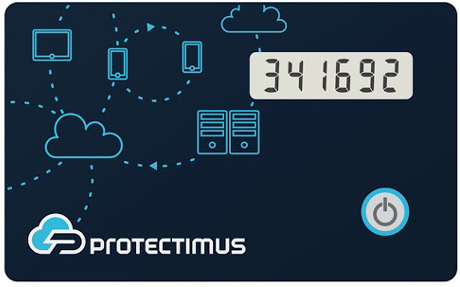 | Learn more about Protectimus Slim NFC token or order one here:Protectimus Slim NFCThe best 2FA token to protect your MailChimp account! |
How to enable MailChimp 2-factor authentication with programmable hardware token Protectimus Slim NFC.
- Make sure that your Android smartphone supports NFC technology and download the Protectimus TOTP Burner application.
- Log in your MailChimp account and initiate the enrolment of the software token:
Go to the “Account” section in the navigation menu ->
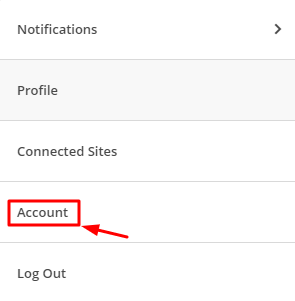
Click “Settings” and Choose the “Security” section from the settings list ->
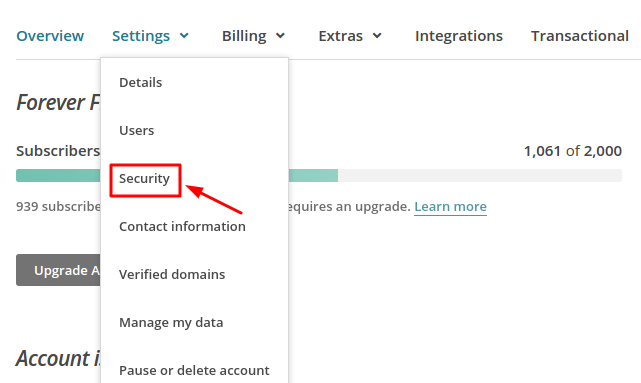
Enable two-factor authentication using an authenticator app ->
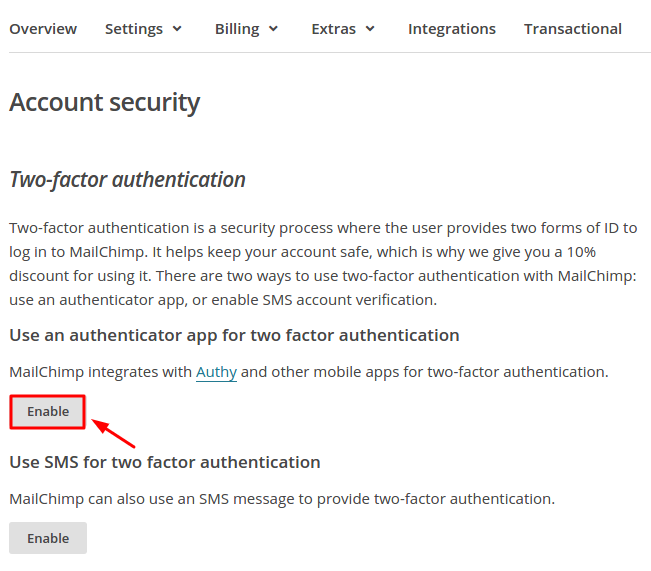
You will see the QR code with the secret key (seed). Use it to program the Protectimus Slim NFC token.
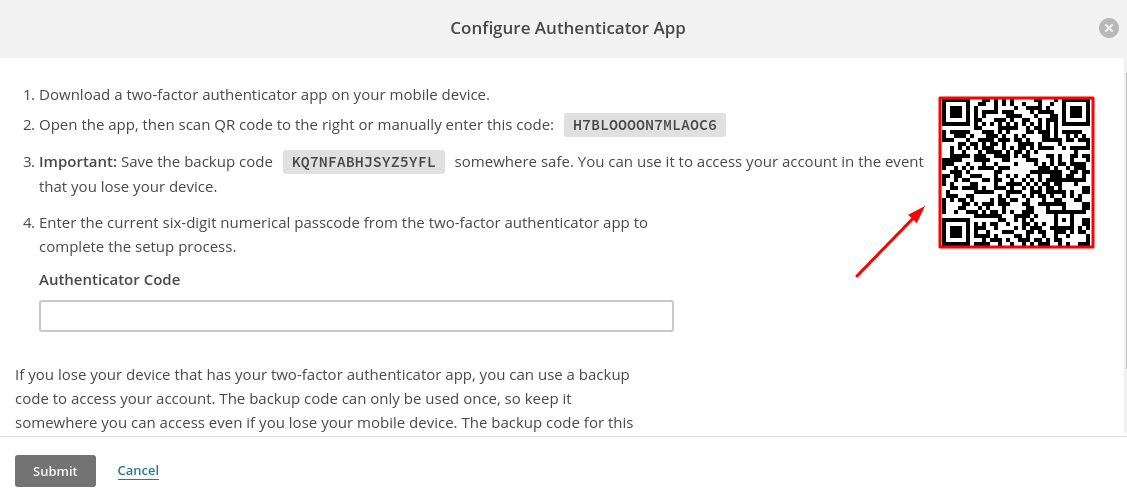
- Program the Protectimus Slim NFC token by scanning the QR code. Learn how to program Protectimus Slim NFC token here.
- Save the backup code in a secret place.
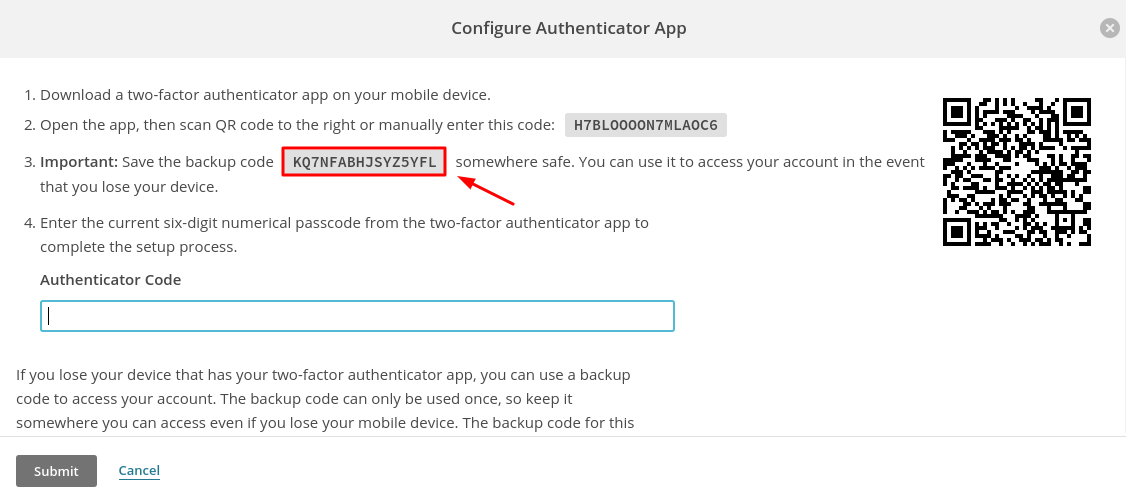
- To finish the token enrollment enter the one-time password from Protectimus Slim NFC token in the field “Authentication Code”.
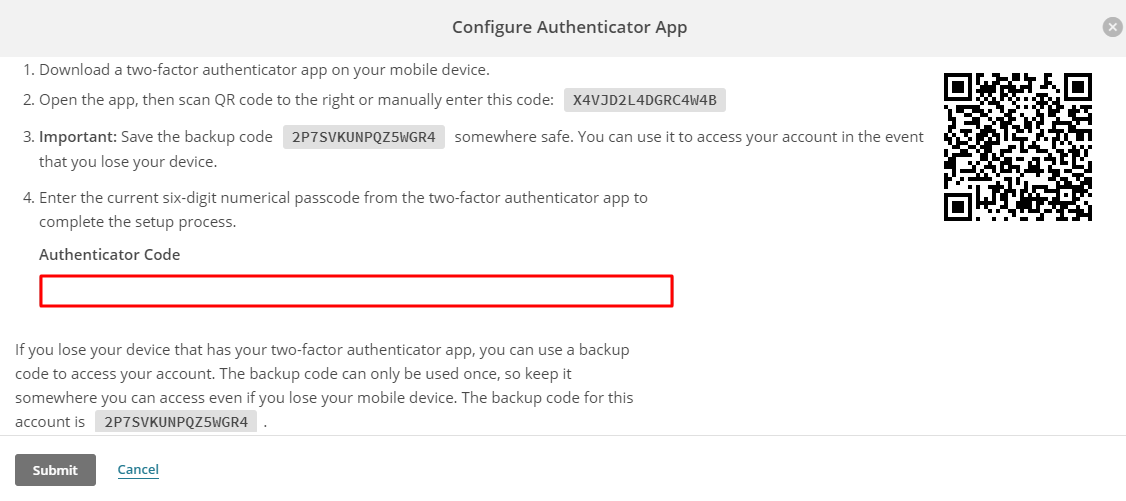
Subscribe To Our Newsletter
Join our mailing list to receive the latest news and updates from our team.

Subscribe To Our Newsletter
Join our mailing list to receive the latest news and updates from Protectimus blog.
You have successfully subscribed!