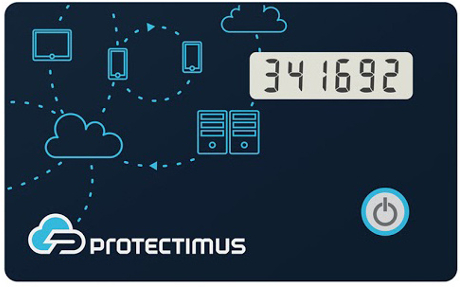 | Learn more about Protectimus Slim NFC token or order one here:Protectimus Slim NFCThe best 2FA token to protect your Kickstarter account! |
How to enable Kickstarter two-factor authentication with programmable hardware OTP token Protectimus Slim NFC.
- Make sure that your Android smartphone supports NFC technology and download the Protectimus TOTP Burner application.
- Log in your Kickstarter account and initiate the enrolment of the software token:
Go to the “Account” section in navigation menu ->
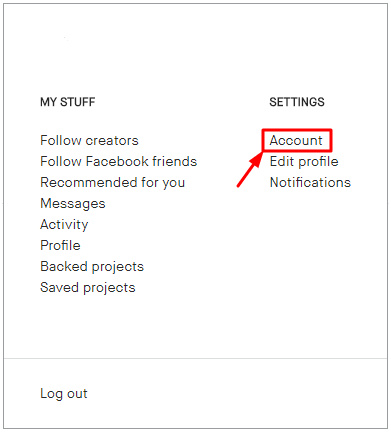
Turn on two-factor authentication ->
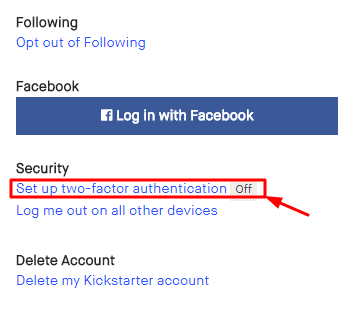
Consider important information regarding two-factor authentication before getting started ->
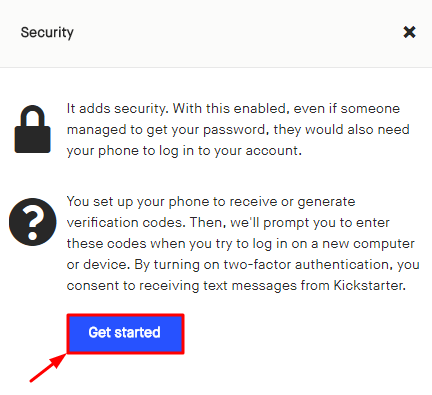
Choose “Generate codes with a mobile app” and click “Continue”->
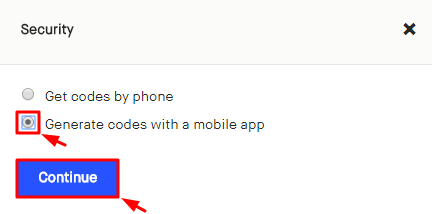
You will see the QR code with the secret key (seed). Use it to program the Protectimus Slim NFC token.
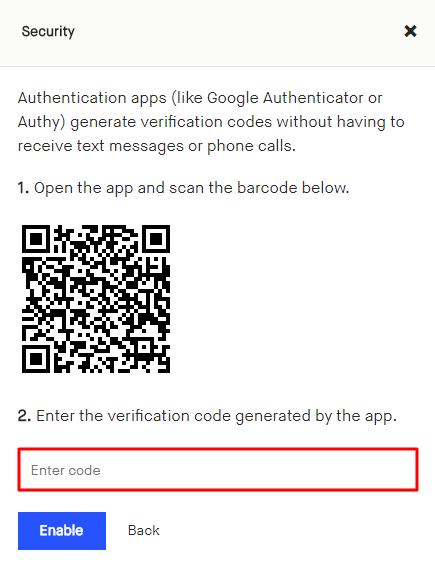
- Program the Protectimus Slim NFC token by scanning the QR code. Learn how to program Protectimus Slim NFC token here.
- To finish the token enrollment enter the one-time password from Protectimus Slim NFC token in the field “Enter the verification code generated by the app”.
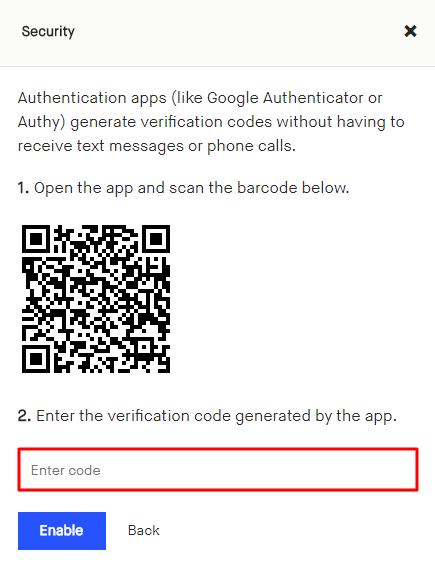
Subscribe To Our Newsletter
Join our mailing list to receive the latest news and updates from our team.

Subscribe To Our Newsletter
Join our mailing list to receive the latest news and updates from Protectimus blog.
You have successfully subscribed!