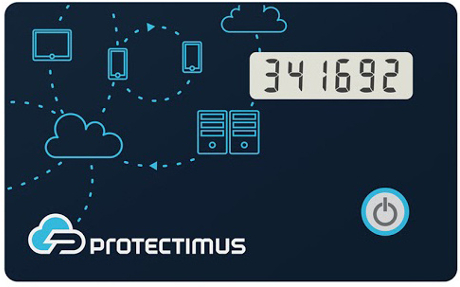 | Learn more about Protectimus Slim NFC token or order one here:Protectimus Slim NFCThe best 2FA token to protect your Dropbox account! |
How to enable Dropbox two-factor authentication with hardware OTP token Protectimus Slim NFC.
- Make sure that your Android smartphone supports NFC technology and download the Protectimus TOTP Burner application.
- Log in your Dropbox account and initiate the enrolment of the software token:
Go to the “Setting” section through the navigation menu ->

Choose “Security” section ->
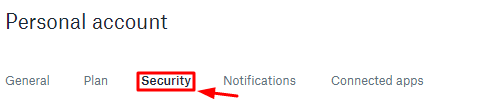
Enable two-step verification by turning on the trigger ->
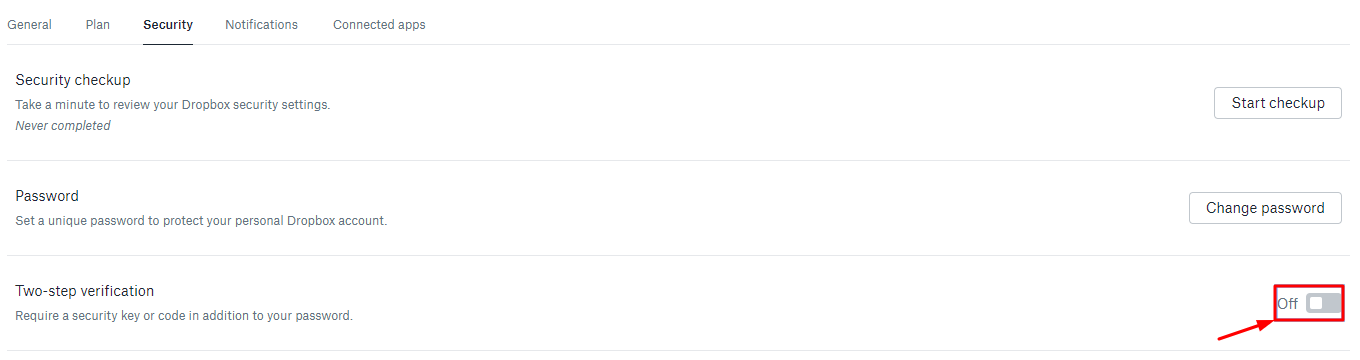
Consider important information regarding two-factor authentication before getting started and click the “Get starter” button->
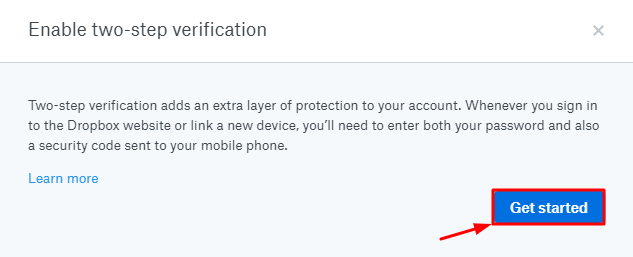
Choose the “Use a mobile app” option and click “Next”->
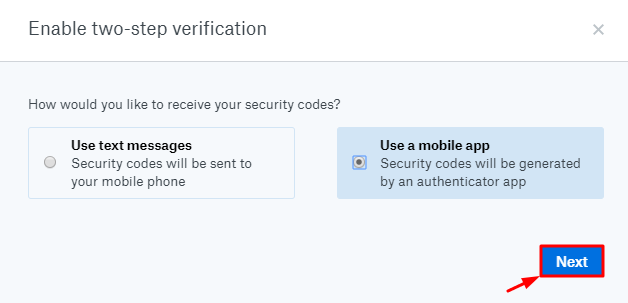
You will see the QR code with the secret key (seed). Use it to program the Protectimus Slim NFC token.
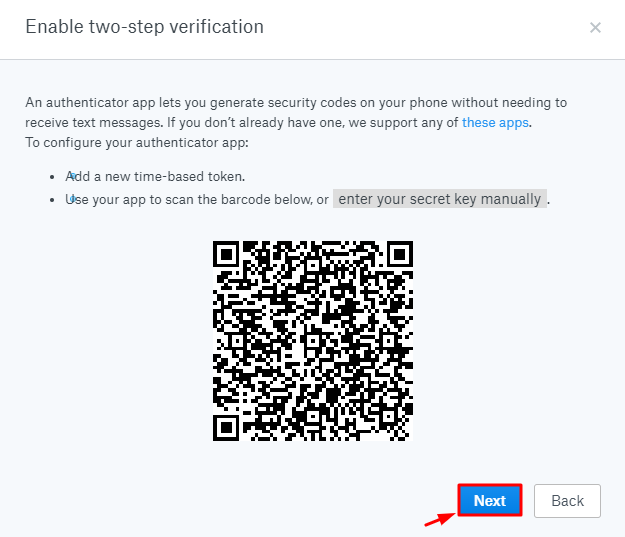
- Program the Protectimus Slim NFC token by scanning the QR code. Learn how to program Protectimus Slim NFC token here.
- To finish the token enrollment click the button “Next”
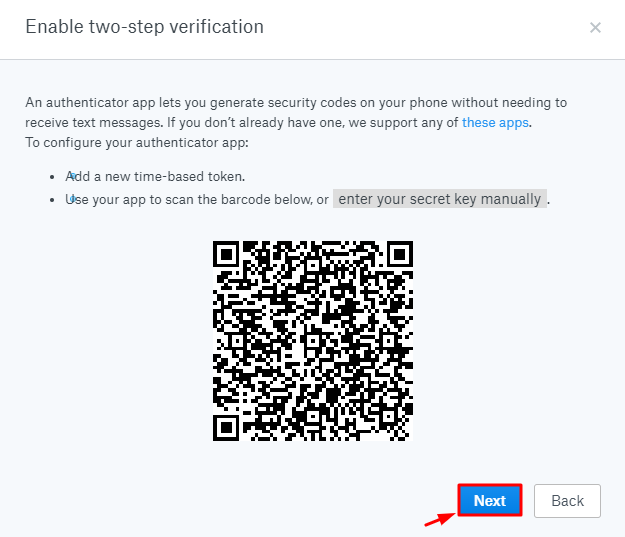
- Enter the one-time password from Protectimus Slim NFC token in the field.
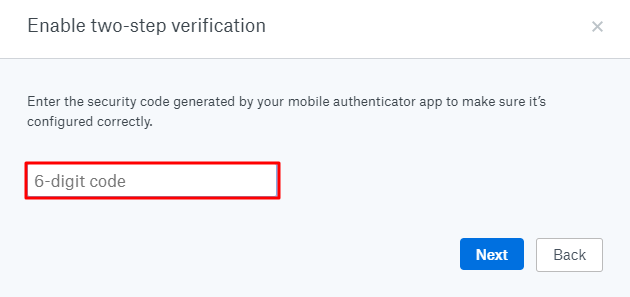
Subscribe To Our Newsletter
Join our mailing list to receive the latest news and updates from our team.

Subscribe To Our Newsletter
Join our mailing list to receive the latest news and updates from Protectimus blog.
You have successfully subscribed!