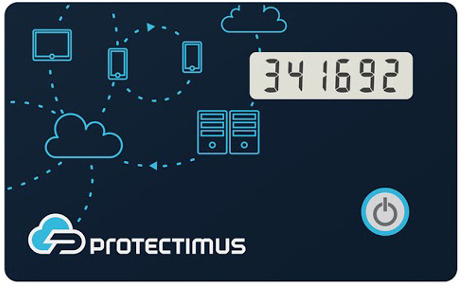 | Learn more about Protectimus Slim NFC token or order one here:Protectimus Slim NFCThe best 2FA token to protect your Bitlio account! |
How to enable two-factor authentication with hardware 2FA token Protectimus Slim NFC in Bitlio cryptocurrency exchange.
- Make sure that your Android smartphone supports NFC technology and download the Protectimus TOTP Burner application.
- Login your Bitlio account and initiate the enrolment of the software token:
Click “My Account” and choose “Activate 2-Factor Authentication” from the drop-down menu ->
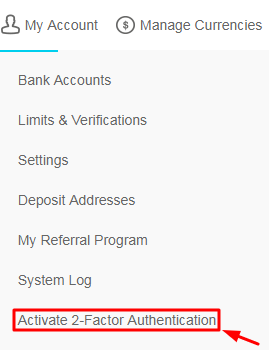
Click the “Get Started” button ->
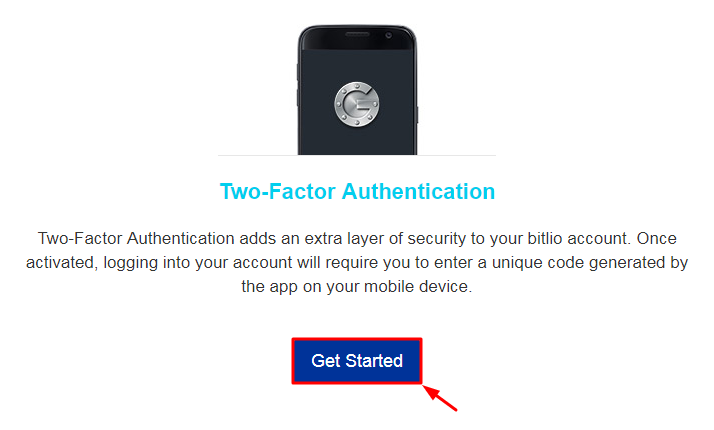
You will see the QR code with the secret key (seed). Use it to program the Protectimus Slim NFC token.
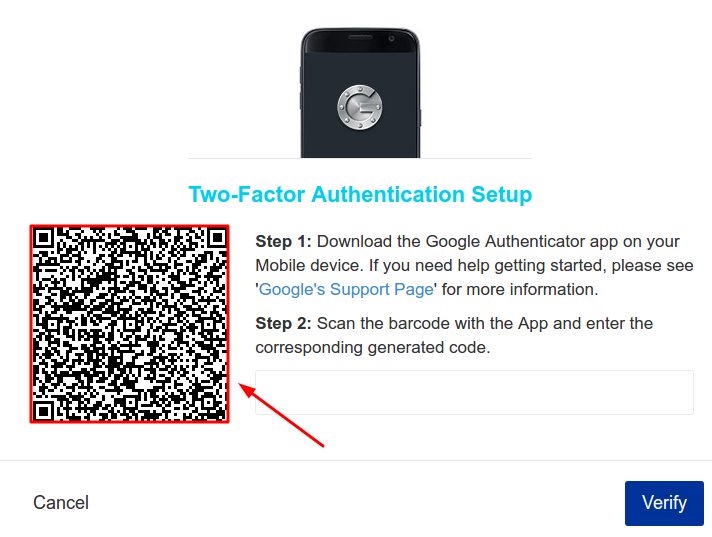
- Program the Protectimus Slim NFC token by scanning the QR code. Learn how to program Protectimus Slim NFC token here.
- Save the QR code in a very safe place to use it as a backup in the future.
- To finish the token enrollment enter the one-time password from Protectimus Slim NFC OTP token in the corresponding field and click “Verify”.
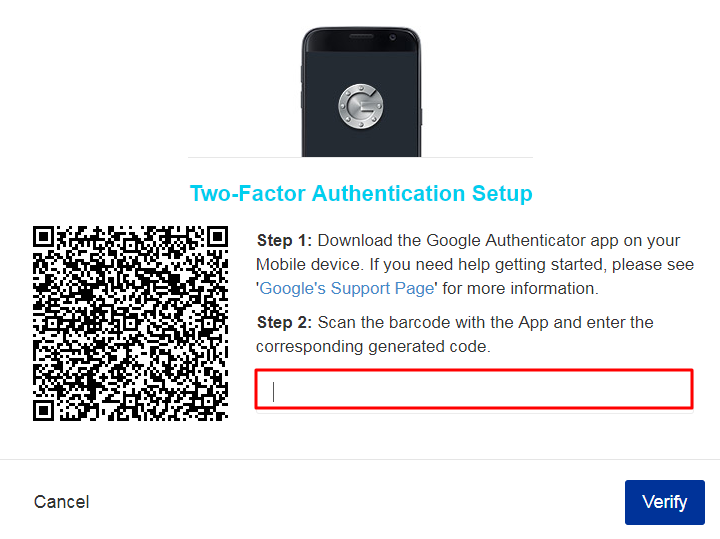
- Congratulations! Now, 2FA is enabled.
Subscribe To Our Newsletter
Join our mailing list to receive the latest news and updates from our team.

Subscribe To Our Newsletter
Join our mailing list to receive the latest news and updates from Protectimus blog.
You have successfully subscribed!