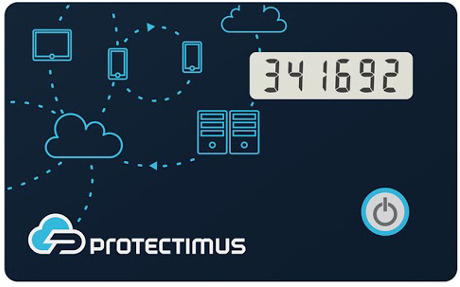 | Learn more about Protectimus Slim NFC token or order one here:Protectimus Slim NFCThe best 2FA token to protect your BitKonan account! |
How to enable two-factor authentication with hardware OTP token Protectimus Slim NFC in BitKonan cryptocurrency exchange.
- Make sure that your Android smartphone supports NFC and download the Protectimus TOTP Burner application.
- Log in your BitKonan account and initiate the enrolment of the software token:
Choose Account settings section on the main page ->

Click “Security” and choose “Two-Factor Authorization” ->
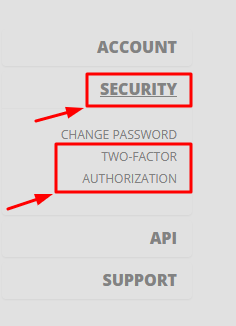
Click “Enable two-factor authentication” ->
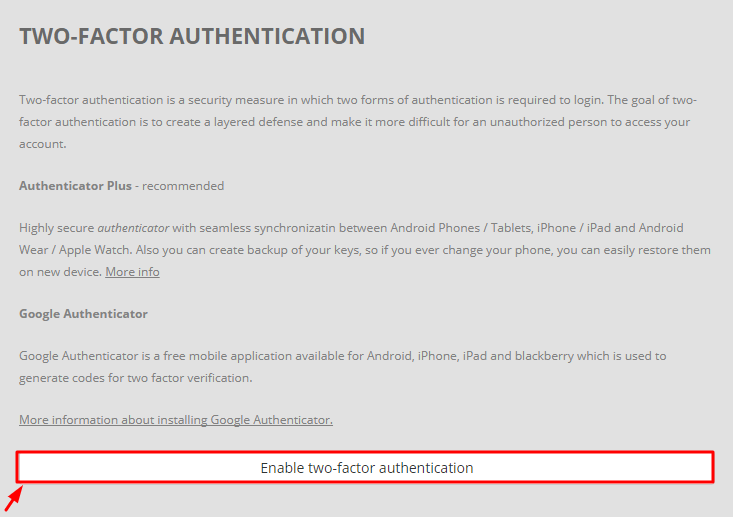
You will see the QR code with the secret key (seed). Use it to program the Protectimus Slim NFC token.
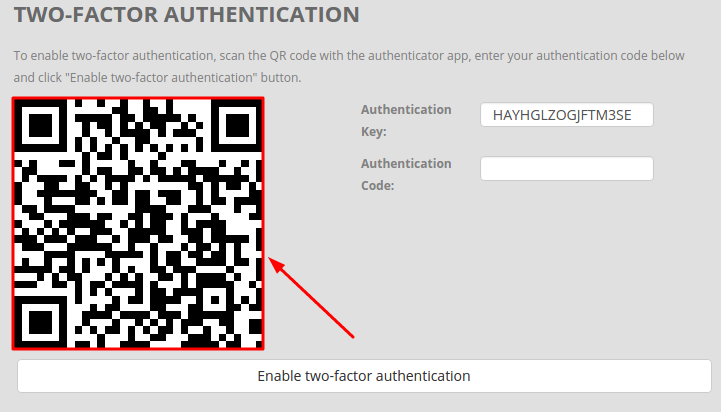
- Program the Protectimus Slim NFC token by scanning the QR code. Learn how to program Protectimus Slim NFC token here.
- Save the QR code in a very safe place to use it as a backup in the future if you wish.
- To finish the token enrollment enter the one-time password from Protectimus Slim NFC in the field “Authentication code” and click “Enable two-factor authentication”.
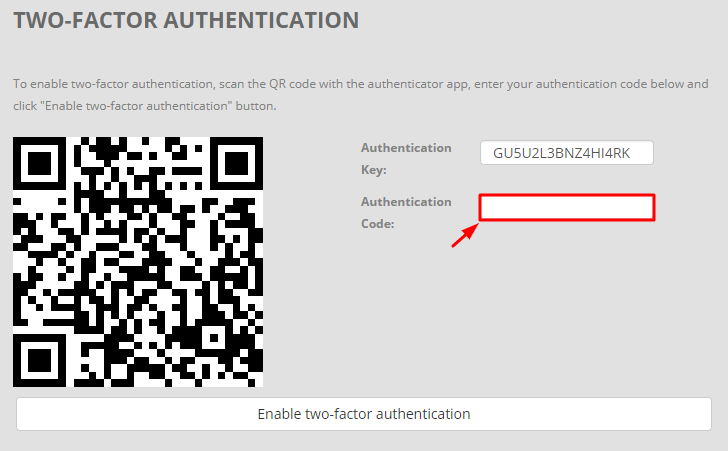
- Enjoy reliable and convenient protection for your BitKonan account!
Subscribe To Our Newsletter
Join our mailing list to receive the latest news and updates from our team.

Subscribe To Our Newsletter
Join our mailing list to receive the latest news and updates from Protectimus blog.
You have successfully subscribed!