Authentication & Verification
Classic 2FA / MFA
MFA for AD, LDAP, Databases
Wi-Fi Authentication
Electronic Visit Verification
Popular Integrations
Popular Integrations
Programmable hardware TOTP token in a card format that fits any authentication system
Classic hardware TOTP token with SHA-1 algorithm support
Programmable hardware TOTP token in a key fob format that fits any authentication system
Classic hardware TOTP token with SHA-256 algorithm support
Programmable hardware TOTP token in a card format that fits any authentication system
Classic hardware TOTP token with SHA-1 algorithm support
Programmable hardware TOTP token in a key fob format that fits any authentication system
Classic hardware TOTP token with SHA-256 algorithm support
A free 2FA authenticator app with cloud backup, easy token transfer to a new phone, PIN and biometric authentication protection
Free OTP delivery with chatbots in messaging apps
Delivery of one-time passwords via SMS messages
Free delivery of one-time passwords via email
Free one-time passwords delivery via push notifications
A free 2FA authenticator app with cloud backup, easy token transfer to a new phone, PIN and biometric authentication protection
Free OTP delivery with chatbots in messaging apps
Delivery of one-time passwords via SMS messages
Free delivery of one-time passwords via email
Free one-time passwords delivery via push notifications
Get Started
Classic 2FA / MFA
API Documentation
Software Development Kits
Get Started
Classic 2FA / MFA
API Documentation
Software Development Kits
git clone
https://github.com/protectimus/platform.
└── platform
├── platform
│ ├── docker-compose.yaml
│ ├── .env
│ ├── platform_data
│ │ ├── autogenerated-keystore.jks
│ │ └── protectimus.platform.properties
│ └── postgres_data
├── radius
│ ├── config
│ │ ├── radius.all.yml
│ │ └── radius.yml
│ ├── docker-compose.yaml
│ └── .env
└── unifi-guest-portal
├── config
│ ├── fragments.html
│ ├── guest-portal.all.yml
│ └── guest-portal.yml
├── docker-compose.yaml
└── .envcd platform/platformdocker-compose up -ddocker-compose downgit pulldocker-compose pulldocker-compose up -d.
└── platform
├── platform
│ ├── docker-compose.yaml
│ ├── .env
│ ├── platform_data
│ │ ├── autogenerated-keystore.jks
│ │ └── protectimus.platform.properties
│ └── postgres_data
├── radius
│ ├── config
│ │ ├── radius.all.yml
│ │ └── radius.yml
│ ├── docker-compose.yaml
│ └── .env
└── unifi-guest-portal
├── config
│ ├── fragments.html
│ ├── guest-portal.all.yml
│ └── guest-portal.yml
├── docker-compose.yaml
└── .envcd platform/platformdocker-compose up -ddocker-compose downdocker-compose pulldocker-compose up -d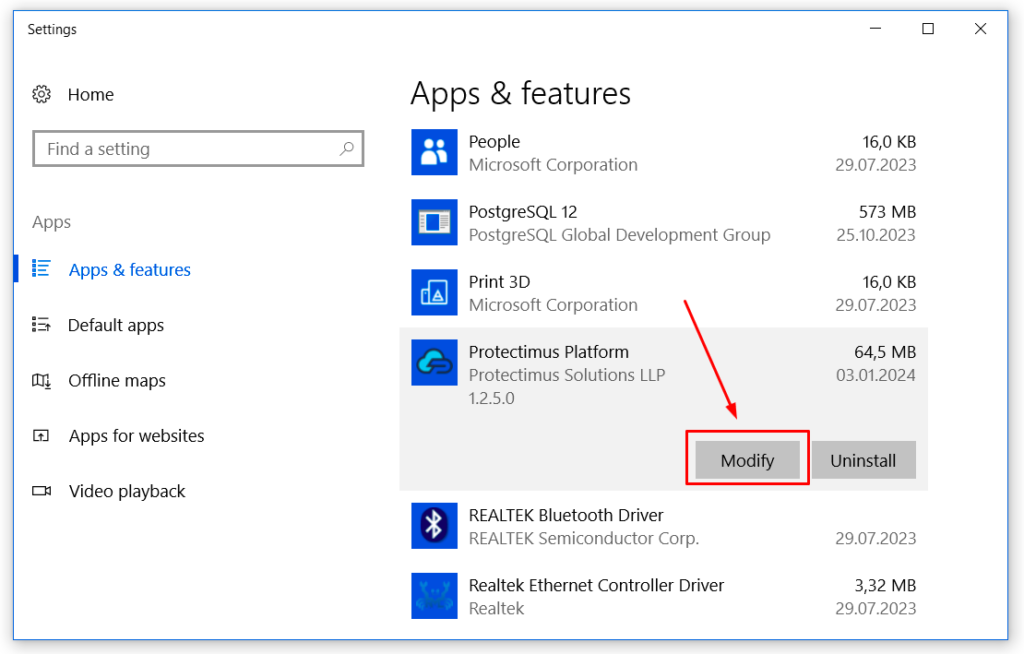
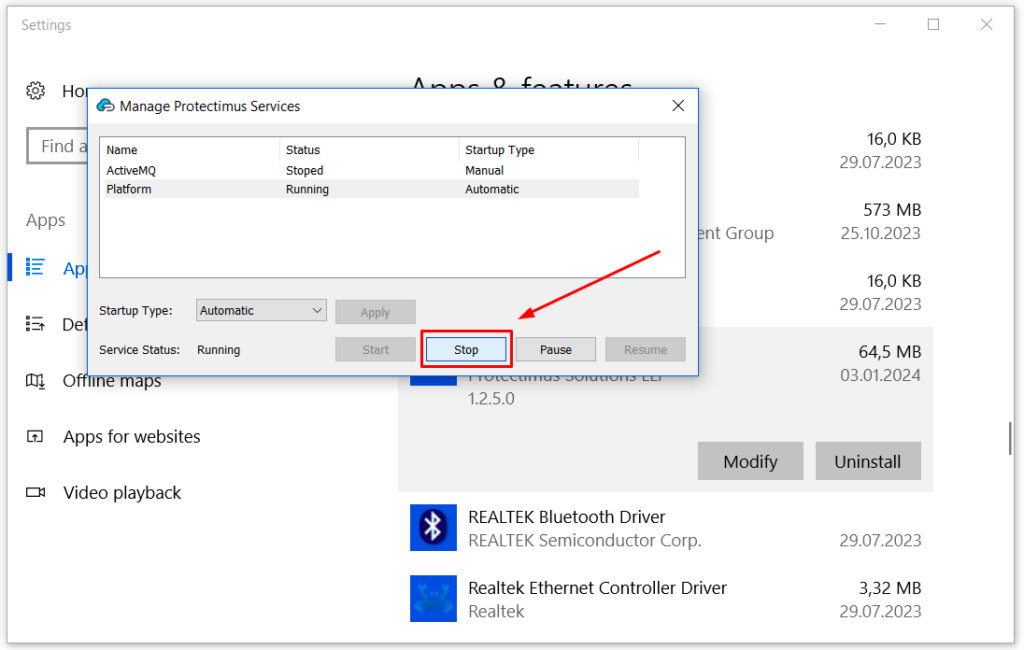
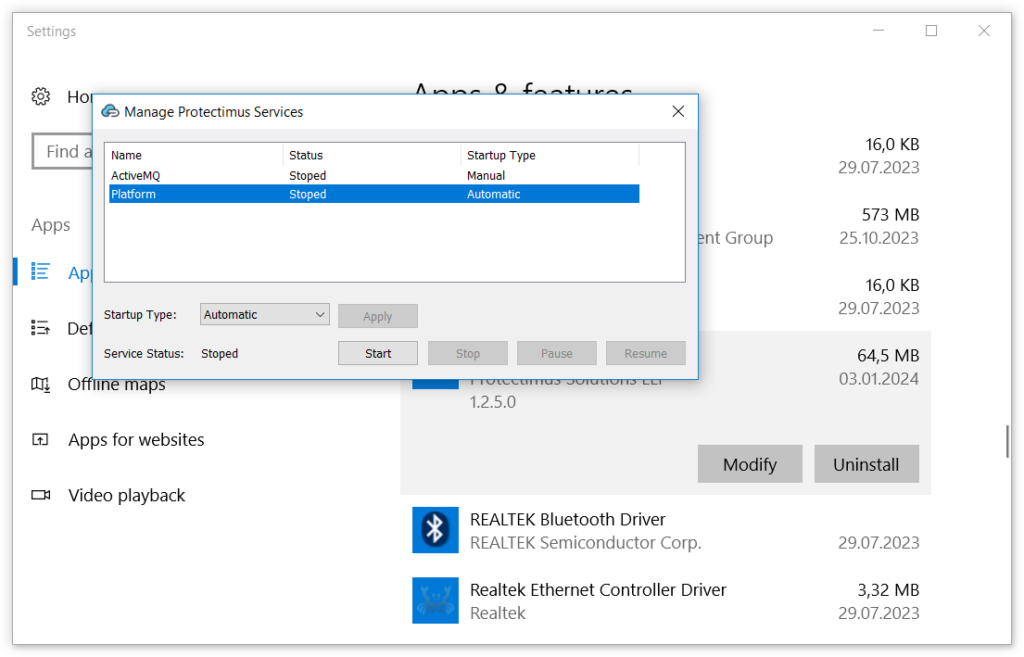
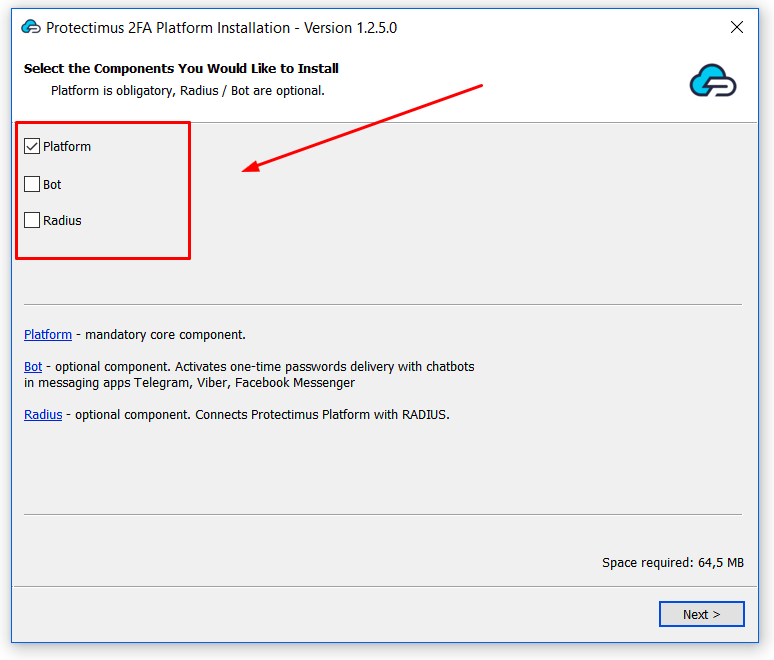
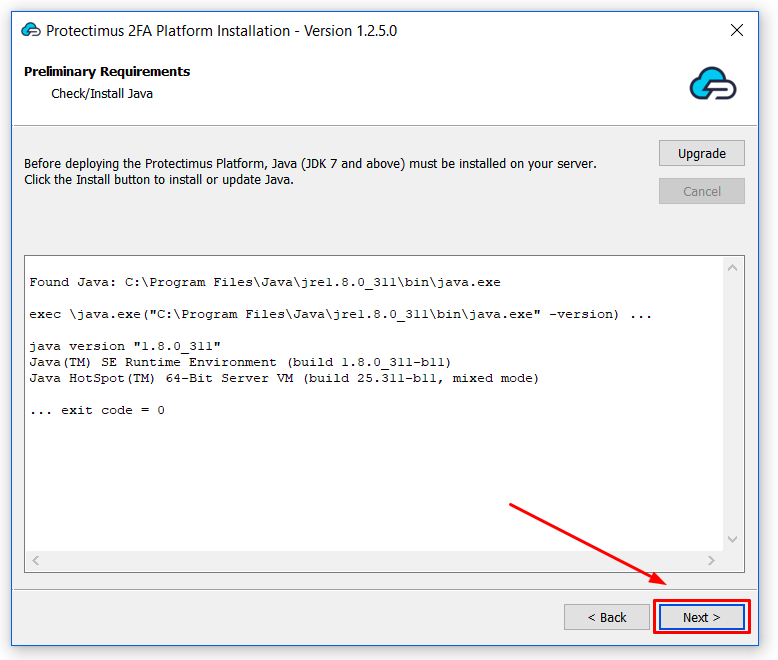
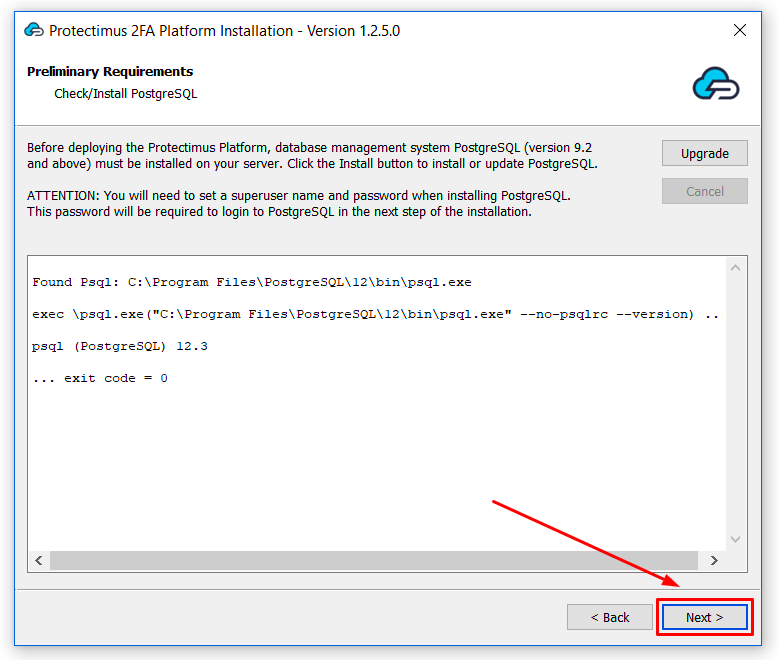
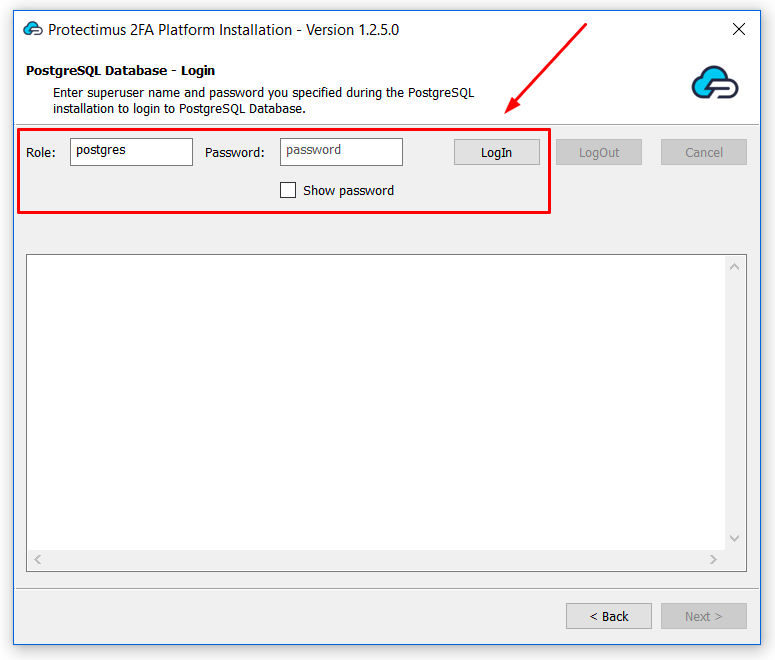
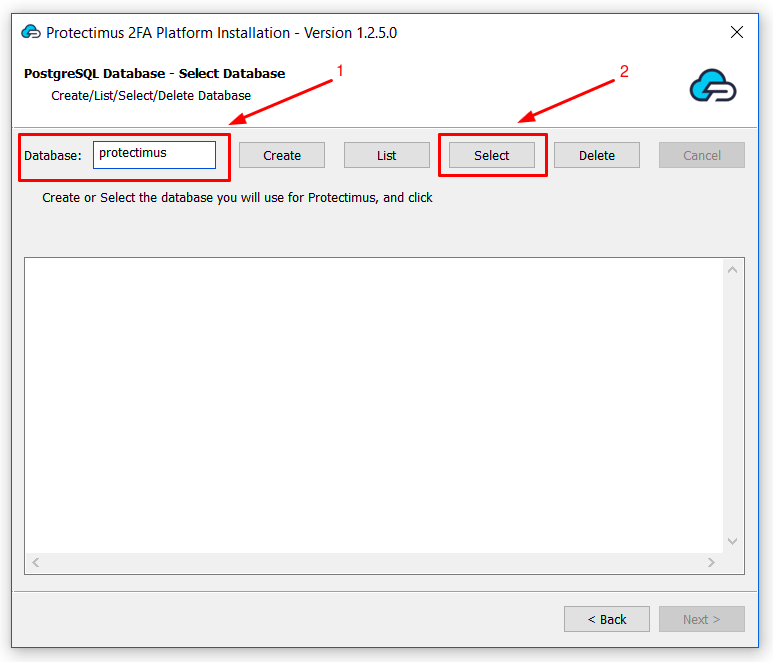
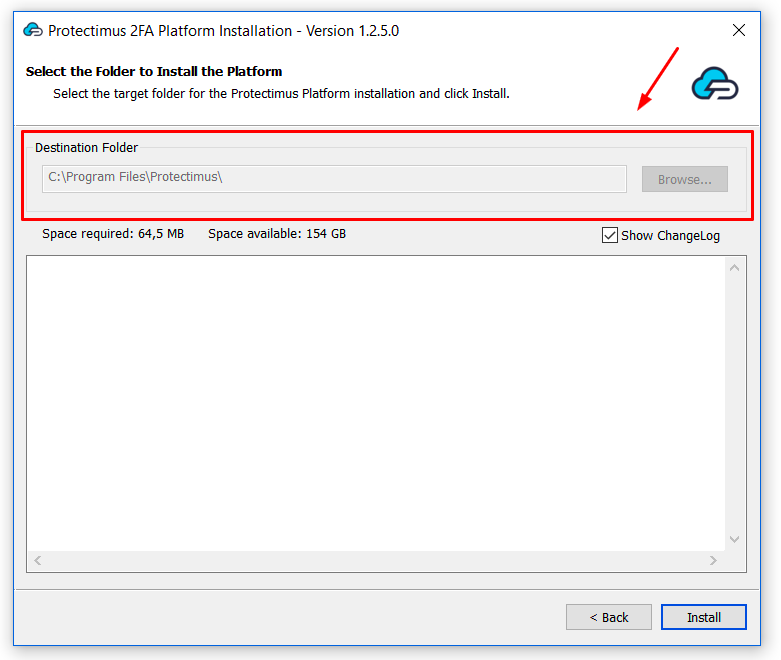
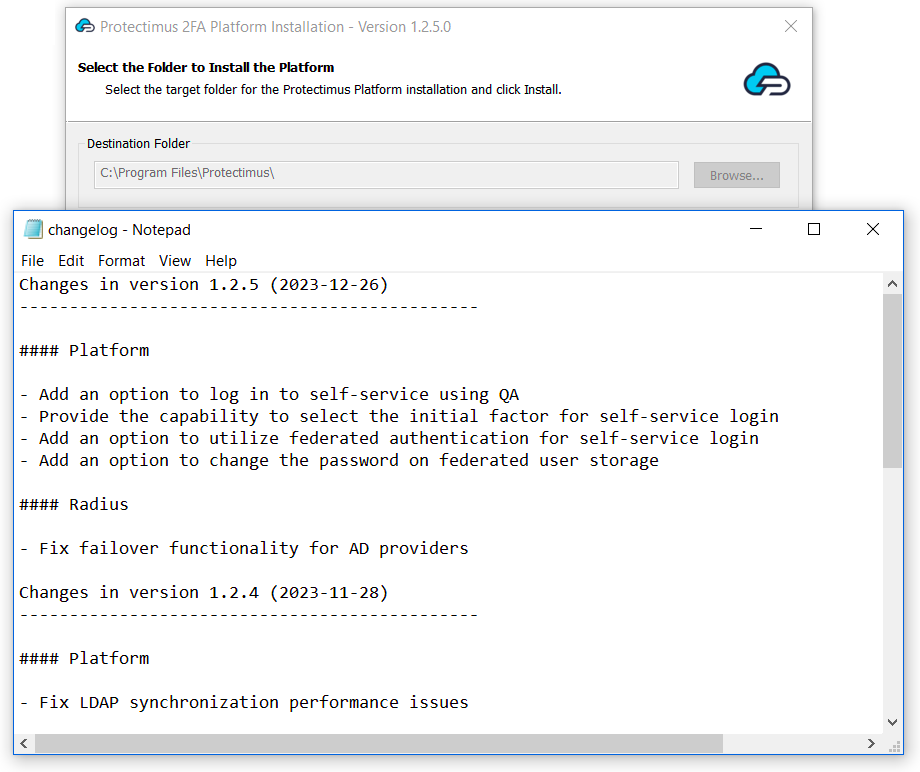
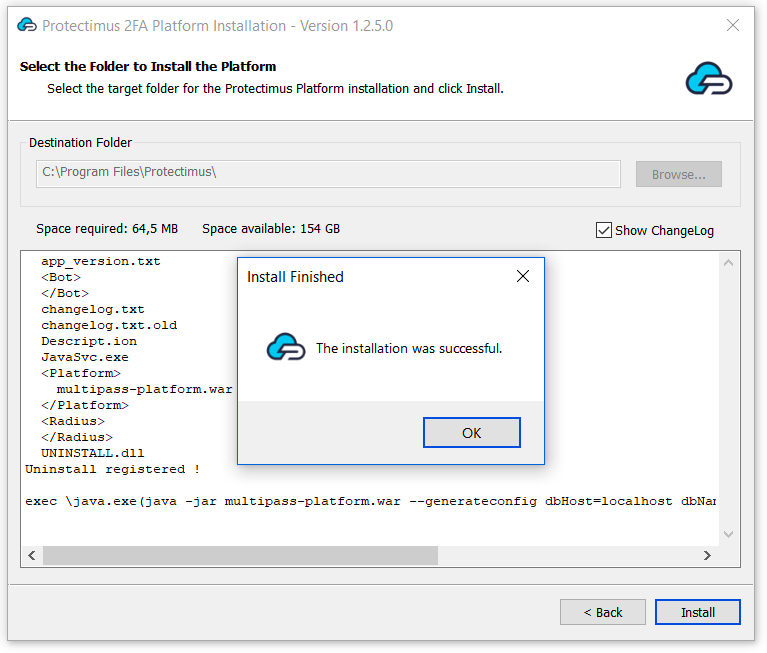
Protectimus Ltd
Carrick house, 49 Fitzwilliam Square,
Dublin D02 N578, Ireland
Ireland: +353 19 014 565
USA: +1 786 796 66 64
Protectimus Ltd
Carrick house, 49 Fitzwilliam Square,
Dublin D02 N578, Ireland
Ireland: +353 19 014 565
USA: +1 786 796 66 64


